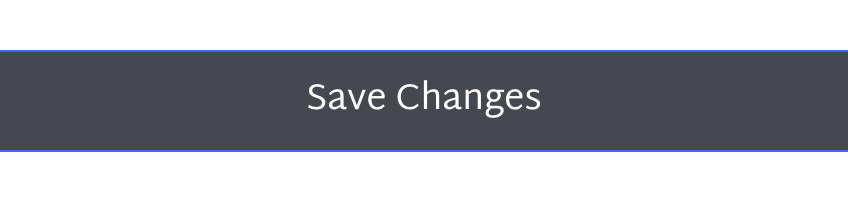CHANGE YOUR PASSWORD
New user tips:
When signing in to roadhaven.com, click SIGN IN/ LOGIN just once.
Please be patient as the login screen loads.
Clicking SIGN IN/LOGIN multiple times will result in a user error. You only need to click it once.
If it is your first time logging in to your new account, you will need to create a password.
Follow these steps:
- Go to roadhaven.com
- Click Sign In (just once).
- Click FORGOT PASSWORD.
- Enter the email you provided on your check-in form and click REQUEST RESET LINK.
- Check your email for a verification email and click the link inside to confirm that you requested your password change.
- After you click the link, check your email again. A second message with instructions on creating your new password.
SIGN IN TO YOUR EXISTING ROADHAVEN.COM ACCOUNT

MOBILE AND TABLET VIEW (BELOW)
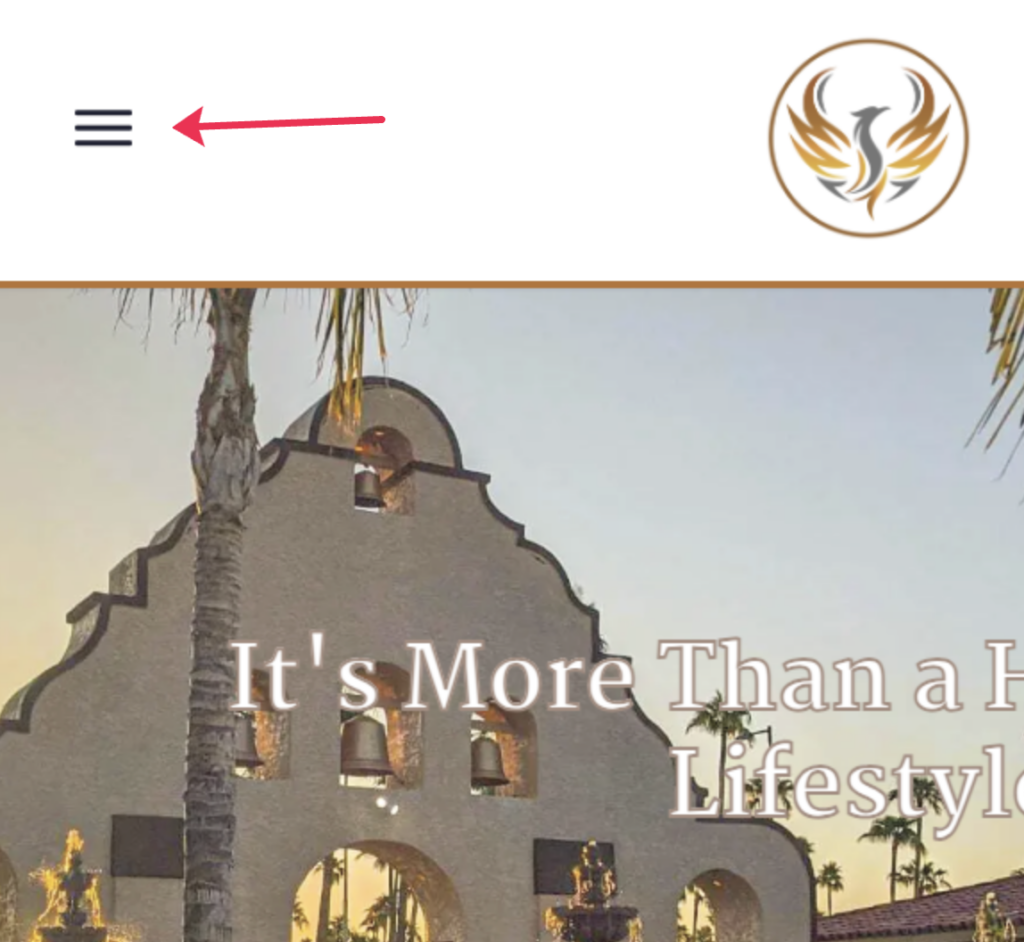
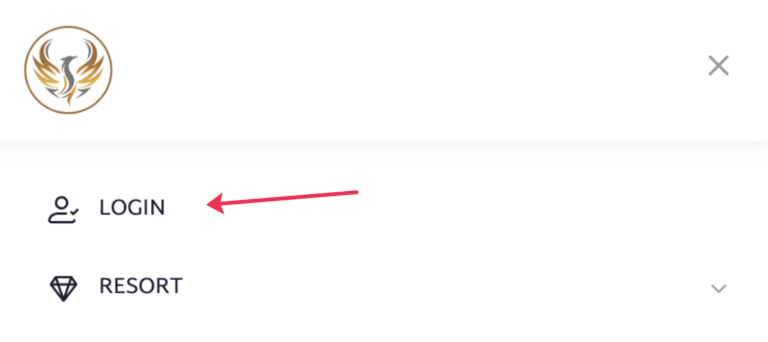
IF YOU ARE CURRENTLY LOGGED IN AND WANT TO CHANGE YOUR PASSWORD follow the instructions below.
CLICK ON "PROFILE"
On your PROFILE page you will see MY DASHBOARD. Click on CHANGE PASSWORD.
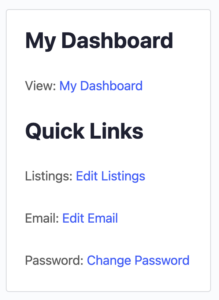
You will now see your DASHBOARD >> EDIT MY PROFILE.
Here you can CHANGE YOUR PASSWORD, EMAIL, or change your display NAME.
Usernames cannot be reset.
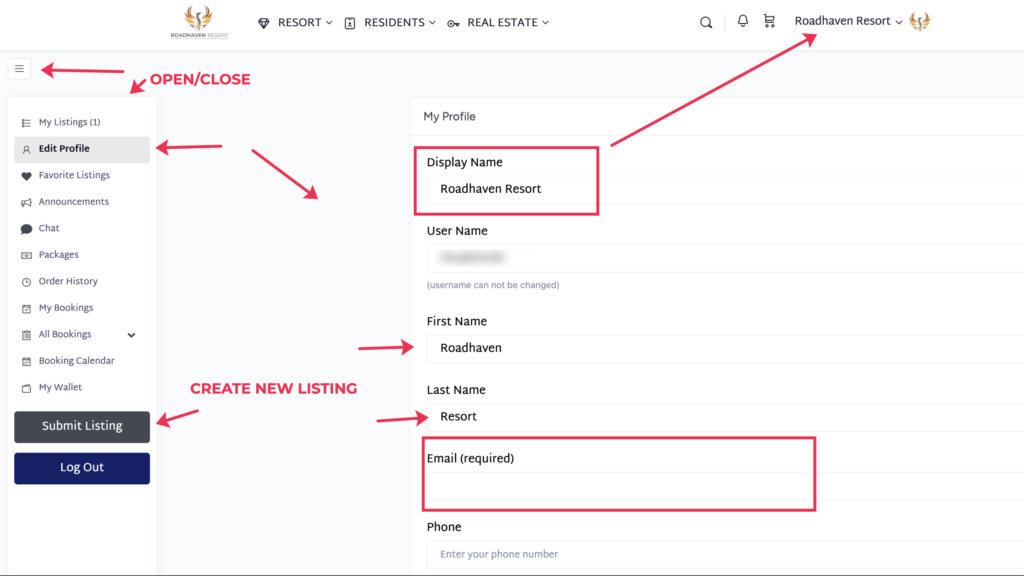
Scroll down to see the NEW PASSWORD and CONFIRM PASSWORD fields.
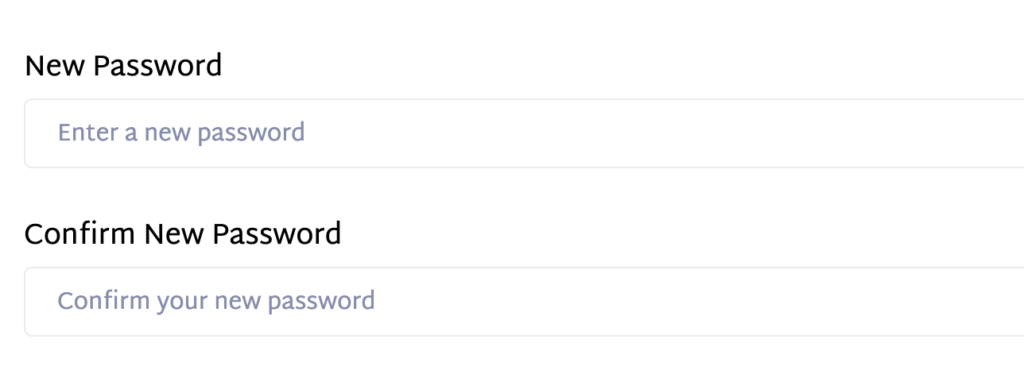
You must click SAVE CHANGES.